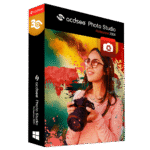
Giveaway – ACDSee Photo Studio Professional 2024: Free License Key – The Creator’s Companion – for Windows
Manage, view, edit, create, and share photos and documents. Get ACDSee Photo Studio Professional 2024 full version with a license key for FREE!
Full version!
ACDSee Photo Studio Ultimate 2025 Review at a Glance
ACDSee Photo Studio has a long history and traditionally offers all the essential features for working with digital photos on a computer. ACDSee Photo Studio Ultimate 2025 provides tools for managing photo albums of captured images, editing photos and presenting them – on a computer or online, on Facebook, Flickr or ACDSee’s own photo server.
ACDSee Photo Studio Ultimate shows extensive possibilities already during the import of images, when there is a wide support of various formats of RAW data from cameras of all major manufacturers. The functions for working with metadata, which can be used for sorting and searching for photos, will also help a lot in organizing images.

In its latest version, ACDSee Photo Studio Ultimate adds, for example, a new tool for detailed selection adjustments or tools for clearer and more accurate choices of colors and color tones. Batch editing, resizing and renaming of images have been improved, as well as library search functions. crop images or insert a watermark. Also new is support for the RAW format used by GoPro action cameras. The Ultimate version is the highest version of the product line, so you have half a year to test all the features of the top program.
ACDSee Photo Studio Ultimate walks you through all the steps to process digital photos on your computer. In the beginning, the images are downloaded from the camera’s memory card (or from the smartphone’s storage), during which support for various types of RAW data from major camera manufacturers will also help you. The next step is to sort the photos into virtual albums and carefully describe them using tags or ratings. You can also fine-tune the exposure of images or make advanced adjustments.
ACDSee Photo Studio Ultimate offers you advanced tools and functions that work either in automatic mode or allow detailed user settings. You will always have a preview of the final form of the photo and an automatically created backup of the original image.
The last step in processing photos taken on vacation or on another occasion can be to compile an engaging presentation that you play to friends, create an interesting collage or other attractive output. Of course, there is also a connection to social networks, where you can upload a series of edited images.
Features
Key Features of ACDSee Photo Studio Ultimate
- Digital Asset Management & Productivity
- Performance Improvements – ACDSee let’s you focus on the task in hand.
- New Develop Mode UI and Panes – New panes enhance your editing process. Create and categorize a library of presets. Take snapshots and view your full edit history.
- Improved Batch Resize – Batch resize lets you take multiple images and resize them to any dimension, particularly useful for multi-image projects.
- Improved Batch Rename – An improved process for renaming multiple images in response to customer feedback. The options are almost endless.
- Improved Watermark Tool – Add watermarks with more accuracy – particularly beneficial for applying watermarks to a batch of images.
- Improved Quick Search – New toggle options for Quick Search makes finding images in large databases much faster.
- Added GoPro Support – Work directly with GoPro RAW images, and perfect your adventures.
- Improved ACDSee Mobile Sync – Wirelessly and instantly send photos and videos directly to ACDSee Photo Studio from your mobile device (iPhone and Android) by scanning the QR code on your monitor!
- Online Support – Find the help you need as you work with our new context sensitive online help.
- Import Face Data – Import face data from Lightroom and Picasa and save the effort of renaming everyone in your images.
- Facial Recognition & Face Detection – The Face Detection & Facial Recognition tool will find the humans in your photographs so you can name them for quick searching.
- Keyword Management – Export keyword lists and share them with other users. Save countless hours of manual entry by importing established keyword lists.
- Duplicate Finder – Find duplicates across a variety of folders and locations. Rename or delete detected duplicates to keep your file collection under control.
- Multiple Image Baskets – Create up to five image baskets to gather and hold images and media files from all over your hard drive
- Cloud Access – Get files from the team over Dropbox ™ or OneDrive ™ or back up existing work with direct access to cloud sync root drives within Manage mode.
- File Viewing – Flip through your PDF and Microsoft Office™ documents— even sheets on multi-tabbed Excel™ documents.
- Actions – Create an Action by recording your editing process, categorize and manage your Actions, and batch apply any of 125+ pre-loaded Actions to multiple images at once.
- Import & Export Actions – Share your Actions with other users by exporting them as convenient, compressed packages, or receive Actions made by friends, enjoying the limitless creative potential of recorded Actions.
- Auto Advance – Adding metadata prompts ACDSee to automatically advance to the next image, allowing you to organize entire folders without moving your hands from the keyboard.
- Appearance – For enhanced workflow efficiency, you can tear off, move, stack, dock, and hide panes and toolbars anywhere you like.
- Photos Mode – View your entire image collection by date using Photos mode.
- View Mode – Use View mode to simply view your images in a slideshow, pan around large images, play video and audio files, detect faces and assign names, and much more.
- Customizable Keyboard Shortcuts in Manage Mode – Whip through your management process with customizable hot keys available for every stage of your workflow.
- Develop Settings Pane – View adjustments made to your images in Develop mode, copy those adjustments and paste them onto other images, or restore the image – all from within the convenience of Manage mode or View mode.
- Import & Export Develop & Edit Presets – Distribute your presets to others by exporting, or relish in others’ work or processing you did in the past by importing.
- Map Feature – Add photo locations from anywhere in the world to your photos.
- RAW Support – Take full editing control of your RAW images with built-in support for over 500 camera models by saving them as a .acdc file, to preserve your layers and allow for future non-destructive adjustments.
- Photoshop Plug-ins – Import and apply Photoshop plug-ins for further creative freedom.
- Compatibility – Enjoy comprehensive support for all of the most popular image formats. ACDSee also provides comprehensive color management.
- Support for HEIF – Decode HEIF files – a high efficiency media container format type for images and image sequences – in ACDSee Photo Studio.
- GPU Acceleration – ACDSee’s GPU-accelerated layers engine and adjustment layers, as well as quality performance for speedy filter application, will get you finished faster.
- Photo Editing Tools
- Color Wheel – Focus on precise colors throughout your image to manipulate with a new level of precision.
- Tone Wheels – User-friendly tone wheels make split-toning highlights, midtones, and shadows easy.
- Refine Selection – You can now use Refine Selection to shift or soften edges which can maximize the effect of tools like Smart Erase.
- Improved Crop Tool – Improved crop tool with relative positioning functionality allows you to crop multiple images in seconds.
- Blended Clone Tool – Use the Blended Clone tool to copy pixels from a source area to a target area.
- Red Eye Tool – Automatically remove red eyes from the faces in your photos.
- Repair Tools – Non-destructively smooth away blemishes and flaws without strenuous, targeted color corrections or blending.
- Smart Erase – Brush over unwanted objects with the Smart Erase tool and watch them disappear instantly. The Smart Erase tool fills in the area naturally.
- Skin Tune – Use the Skin Tune tool to even tone and restore glow in your subjects, as well as brighten and smooth.
- Chromatic Aberration – Heal colored fringes on the borders of high contrast areas with the Chromatic Aberration tool.
- Add Border – Add a border to your favorite photos. Customize the color, texture, and thickness to suit your shot.
- Add Vignette – Add a vignette and adjust the size, color, and opacity to perfectly complement the mood of your photo.
- Special Effects – Instantly transform your photo with special effects that can turn images into a pencil drawing, collage, Bob Ross-style painting, and many more unique looks.
- Tilt-Shift – Use the Tilt-Shift effect to create emphasis on specific subjects in your photos, or make your photos look like miniature landscapes.
- Add Grain Tool – Give your images an old, film grain look with the Grain tool.
- Rotate – Rotate your images at preset or custom angles in Edit mode. You can save your settings as a preset for future use.
- Flip – Flip your images both vertically and horizontally in Edit mode.
- Perspective Correction – Easily adjust the perspective of your photo so large or far-away objects are the correct size.
- Distortion Correction – Correct barrel, pincushion, and fisheye distortion in your photos.
- Lens Correction – Automatically correct barrel and pincushion distortion by applying the fix calibrated for the distortion inherent to the lens you used.
- Resize – Resize your image by adjusting its dimensions in pixels, percentage, or actual/print size.
- Liquify – Retouch images by moving pixels, not changing them, for limitless photo manipulations.
- Exposure – Use the Exposure tool to automatically or manually adjust your image’s exposure, contrast, and fill light.
- Contrast – Adjust contrast in specific tones and target precise brightness ranges to bring out contrast details in highlights or shadows.
- Levels – Use the Levels tool to precisely adjust the contrast and light levels in your images.
- Auto Levels – Automatically correct the exposure levels of your images. Auto Levels makes the darkest image pixels darker, and the brightest pixels brighter.
- Tone Curves – Change the tonal range of your image using the Curves tool.
- Light EQ™ – Adjust areas in your image that are too dark or too light, without affecting other areas of the photo.
- Dehaze – Restore contrast, detail, and lost color to your images.
- Dodge & Burn – Use the Dodge and Burn tool to lighten or darken areas in your photo without affecting other areas.
- White Balance – Instantly give your photos more warmth or coolness, or use the White Balance tool to remove unwanted hue from your images.
- Color EQ – Use the Color EQ (hue, saturation, contrast, and brightness) tool to adjust overall colors in your image or each color individually.
- Split Tone – Split Tone allows you to tint shadows and highlights with non-destructive edits.
- Black & White – In Black & White mode, increase or decrease the contrast of each individual color, and specify the brightness range that the contrast adjustment will target.
- Color LUTs – Use ACDSee’s built-in Color LUTs to seamlessly color grade your images, or import and apply LUTs as non-destructive filters.
- Sharpen – Sharpen your photos by enhancing medium and high contrast edges.
- Blur – Apply different kinds of blur to your photos.
- Noise – Add or remove noise in your photos while preserving details that you want to retain.
- Clarity – The Clarity tool adds subtle definition to the details in your image.
- Detail Brush – Use the Detail Brush to cumulatively highlight important details in your photo, and remove the emphasis off others.
- Develop Mode Brush – Brush on adjustments in parts of your image without affecting others, or apply them in gradual progressions using linear and radial gradients.
- Luminosity Selection – Create selections based on the brightness in your images. The brighter a pixel is, the stronger a selection will be on that pixel.
- Polygon Selection Tool – Select around edges and irregular shapes in your photos with the Polygon Selection tool.
- Layered Editing Tools
- Text on a Path – Customize your text, including its path. Write on a curve or follow a shape.
- Text in a Frame – Add a dynamic text layer that updates within a customizable frame.
- Focus Stacking – Combine a series of images with different focal distances to create one image with a greater depth of field than a single exposure would allow.
- High Dynamic Range – Combine a series of images with different exposures to produce a single image with the maximum range of details in their shadows and highlights with the High-Dynamic Range (HDR) tool.
- Text Tool – Customize font, size, color, style, justification, opacity, and much more, while layering, blending, and adding effects for the ultimate composites.
- Layer Effects – Add inner glow, shadows, a bevel, an outline, or blur between your image and text layers. Save as a .acdc file and continue editing your layer effects at a future date.
- Align and Blend Layers – Auto-align or auto-blend layers of images taken in a burst to achieve one optimal version of the subject.
- Multi-Select Layers – Pull groups of images into the Layers pane and select one, some, or many.
- Layered Color LUTs – Develop your own LUTs using an infinite combination of colorful adjustment layers.
- Geometry – Snap objects, text, and images to the top, bottom, sides, or corners of your canvas while moving. Display a grid for precision situating.
- Canvas Resize – Resize the canvas to expand around your layered content or add solid backgrounds for limitless photo manipulations.
- Rulers and Guides – Customizable rulers and guidelines make placing layers, text, and objects foolproof.
- Copy / Paste Masks – Copy color images and paste them as luminance masks on other layers, including adjustment layers.
- Adjustment Layers – Use adjustment layers to change exposure, levels, curves, white balance, split tone, and more.
- Blend Modes & Opacity – Choose from 25 layer Blend Modes, like Overlay and Multiply, and adjust the opacity of that layer to affect your final image.
- Negative Adjustment Layer – Create a negative out of your image in just one click.
- Pixel Targeting – Select and mask by targeting specific brightness ranges and colors within your image — even skin tones.
- Gradient Map – Completely change the look of your image by adding a Gradient Map adjustment layer and set your shadows and highlights to different colors.
- Posterize Effect – Reduce the number of brightness levels in your image by applying a Posterize adjustment layer.
- Frequency Separation – Separate your image into high frequency and low frequency layers to remove imperfections while retaining detail.
Requirements
To run #THE SOFTWARE with optimum reliability and performance, your system should match the following requirements:
- Software
- Microsoft® Windows® 7 (SP1), Windows® 8, Windows® 8.1, & Windows® 10 (64-bit editions only), Windows® 11 (64-bit editions only)
- Microsoft® Internet Explorer® 9+
- Microsoft® DirectX® 10 or higher
- Windows Media® Player 9.0
- Microsoft® Office 2010 or above
- Hardware
- Intel® or AMD® processor with 64-bit support
- Intel i5 or better processor recommended
- 4 GB RAM (8 GB RAM or more recommended)
- 512 MB Video RAM (VRAM)
- DirectX 10 compatible graphics adapter
- 1024 x 768 display resolution (1920 x 1080 recommended)
- 2 GB of available hard disk space
Download
Not sure if #THE SOFTWARE does what you need? Try it out now. Please feel free to download ACDSee Photo Studio Ultimate 2024 Trial here. This photo editing tool by ACDSystems has been tested professionally and we are assured that no viruses, Trojans, adware or malware contained.
Buy Now
ACDSee Photo Studio Ultimate 2025 is available for $149.99. But, through THESOFTWARE.SHOP, You can get ACDSee Photo Studio Professional 2024 (Worth $69.95) full version with an activation code for FREE in the Giveaway tab below. This offer is available for a limited time!
On1 Photo RAW 2026: Perpetual License BEST SELLER
Ashampoo Photo Commander 19: Lifetime License (One-time Fee, No Time Limit) BEST SELLER
Inpixio Photo Studio ULTIMATE BEST SELLER
ACDSee Photo Studio Professional 2024 Key Giveaway
Available now Free license key for a limited time!
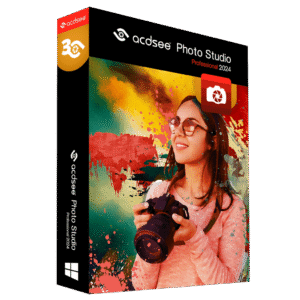
Please note that once you have signed in, do not close this page. You will be shown how to get this offer for free.
Also, check out the latest software giveaways that are available here on the software giveaway page.
NOTES:
– All prices shown here are in listed USD (United States Dollar).
– Such promotional programs are subject to change without notice, from time to time in our sole discretion.
– Data may vary based on different systems or computers.
Thanks for reading ACDSee Photo Studio Ultimate Review & Enjoy the discount coupon. Please Report if ACDSee Photo Studio Ultimate Discount Coupon/Deal/Giveaway has a problem such as expired, broken link, sold out, etc while the deal still exists.



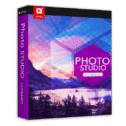
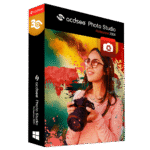
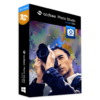





![[NEW LINK #5] Giveaway – Ashampoo Photo Commander 17: Free Perpetual License Key | Full Version – for Windows](https://thesoftware.shop/wp-content/uploads/thumbs_dir/Ashampoo-Photo-Commander-17-review-download-discount-coupon-rfosm8t7ixo9sw2fx78n46oqyytxa9tfuyhfsm1evs.png)

As a user of ACDSee Photo Studio Ultimate 2018 i can inform you that this is a complete photo suite incorporating everything photo related, even view a thumbnail image in your right click menu (can be disabled) given that tis is the 2021 version it can only be better. A free 6 month licence will give you ample time to decide if you want it for a lifetime.
thanks for your feedback. 😀
Never received activation code. Waste of time. Uninstalling.
Hi Raymond,
I apologize for the inconvenience you’re experiencing.
I’ve tested the activation process using a different email provider, such as Gmail, and it still works smoothly.
I noticed that you’re using an email with the domain .ca. Could you please try registering with a Gmail or Outlook email address to receive your exclusive coupon?
If the problem persists, please reach out to their support team for further assistance.
Thank you for your patience and understanding.
Regards,
THESOFTWARE.SHOP / Giveaway
Can’t install as it give me this: “Error 2503. Called RunScript when not marked in progress”!
End installer when press OK.
I’ve tried to register on 3 different email, but in the letter the license key filed is empty every time. So it’s useless.
No key arrived yet. Maybe it´s fake. Bad!
No he recibido el correo con la activación.
Una pena.
This Offer is expired!