Windows Extra Tool to help your Windows system smooth. Get WinExt PRO with a lifetime license that includes free upgrades & support with our exclusive 67% discount!
Lifetime License | 60-day Money-back guarantee | Free Upgrades & Support
WinExt PRO Review at a Glance
Windows is an operating system that needs to be optimized and cleaned up. You know it’s not a good idea to keep running the same programs over and over again, right? The more you use your PC, the slower it becomes. There are also all those duplicate files that take up space on your hard drive. WinExt Pro is a utility for Windows that helps you optimize and clean up your PC, it also provide extra tool for your Windows to find duplicates, track windows activity, and much more.

With WinExt PRO, you can quickly find the duplicate files on your drives relied on file contents. Only need 1 click to get a result, this software will comparing file contents with a 100% accurate result. This program has a high-speed comparison algorithm which is it able to find file contents very fast. Reusable result: save/load the duplicate files listing. Sorts result by size in descending, colored groups.

WinExt PRO lets you quickly see all drives/directories/files size in 1 tree view, in order to let you do the manual disk cleaning work easily. This program is able to operate resources in batch mode. Sort resources by size in descending order. Intelligent unit and decimal of size.
With this tool, you can perform actions like moving items to the Recycle Bin, permanently removing them from the computer, and copying them in batches. This reduces the time taken to perform these tasks and also makes it easier to perform.

Moreover, you can sync the contents of two folders, and move content back and forth between them easily. This is helpful when you want to keep another copy of your important files. Folder sync can be done manually, or set automatically to occur daily, weekly, or on a monthly basis.
Screenshots of WinExt PRO
What’s New?
What’s new in WinExt’s Latest Version?
+ Important (I): to ensure all results are 100% accurate, we changed the default comparing method to "Full comparison" for big files (Duplicates).
+ I: the lists no longer flicker when performing the time-consuming operations, such as adding, deleting, moving, filtering, loading, checking, etc.
+ Fully controls the availability of all UI elements when scanning (Duplicates).
+ Optimized software text for German.
+ Optimized internal efficiency.
+ I: some operations cannot be finished if you have adjusted the order of columns (Recent).
+ I: on a few computers, fixing the Registry may prevent Windows Security from opening (Clean).
+ I: pressing <Del> key will delete the character after cursor when set shortcut keys (Launch).
+ The context menu has not been fully translated (Duplicates).
+ The result interface has not been properly displayed when loading result from the main interface (Duplicates).Features
Key Features:
- Registry Fixer – Keeps your PC at better performance by fixing Registry issues and cleaning Registry junk.
- Automatically Create Restore Point before Fix Issues
- Restore Registry from Selected Restore Point
- Play Sound after Scanning/Fixing
- Do (Un)checking All / Recommending for Features and Result Lists
- Show Overall Progress in Percentage while Scanning
- Show Detailed Progress (Location) while Scanning
- Show Statistics (Number of Issues & Time Spent) after Scanning/Fixing
- Open Issue Location
- Export Result to txt/csv/xls/xlsx File
- Registry Integrity: will check the integrity of the Registry, a repair may be performed.
- Adware and Spyware: will remove the Adware and Spyware from the Registry.
- ActiveX and Class Issues: the ActiveX and class files that are recorded in the Registry, but no longer exist on your hard disks.
- Application Paths Issues: the application paths that are recorded in the Registry, but no longer exist on your hard disks.
- Application Shells Issues: the application Shell (Open, Edit, Print, etc.) files that are recorded in the Registry, but no longer exist on your hard disks.
- ARP Cache Issues: obsolete or invalid records of the ARP cache in the Registry.
- Device Drives Issues: the drive files that are recorded in the Registry, but no longer exist on your hard disks.
- File Associations Issues: the associated files that are recorded in the Registry, but no longer exist on your hard disks.
- Fonts Issues: the font files that are recorded in the Registry, but no longer exist on your hard disks.
- Help Files Issues: the help files that are recorded in the Registry, but no longer exist on your hard disks.
- Invalid Context Menu Items: the associated file of a context menu command that is recorded in the Registry, but no longer exists on your hard disks.
- Invalid Firewall Settings: the files that have firewall rule but no longer exist on your hard disks.
- Missing Shared DLLs: the DLL files that are recorded in the Registry, but no longer exist on your hard disks.
- MRU History Issues: the MRU history files that are recorded in the Registry, but no longer exist on your hard disks.
- MUI Cache Issues: the MUI caches that are recorded in the Registry, but the no longer exist on your hard disks.
- Obsolete Software: the remainders for the obsolete software.
- Redundant Installers: the installers that are recorded in the Registry, but no longer exist on your hard disks.
- Run at Startup Issues: the auto-run files that are recorded in the Registry, but no longer exist on your hard disks.
- Sound and AppEvents Issues: obsolete or invalid settings of sound and app events.
- Start Menu Ordering Issues: the Start menu order caches that are recorded in the Registry, but the menu items no longer exist on your hard disks.
- Type Libraries Issues: the remainders for the invalid type libraries.
- Uninstaller Issues: the Uninstallers that are recorded in the Registry, but no longer exist on your hard disks.
- Unused File Extensions: the file extensions that are recorded in the Registry, but have no any associated application.
- Virtual Devices Issues: the virtual devices that are recorded in the Registry, but no longer exist on your computer.
- Windows Services Issues: the Windows Services that are recorded in the Registry, but the related files no longer exist on your hard disks.
- System Extensions Issues: the system extensions that are recorded in the Registry, but no longer exist on your hard disks.
- System Cleaner – Makes your computer run faster and gives you some extra disk space by secure cleaning up useless or invalid system resources.
- Play Sound after Scanning/Cleaning
- Do (Un)checking All / Recommending for Features and Result Lists
- Show Overall Progress in Percentage while Scanning
- Show Detailed Progress (Location) while Scanning
- Show Statistics (Size, Number of Resources and Time Spent) after Scanning/Cleaning
- Open Resource Location
- Export Result to txt/csv/xls/xlsx File
- Display Properties Box of Selected Resource
- System Temporary Files: Windows system temporary files, generally, cleaning these files can free a lot of disk space.
- User Temporary Files: the temporary files of current user (you), generally, cleaning these files can free a lot of disk space.
- Windows Log Files: Windows logs many events and activities, such as access, policy changes, Internet use, tasks, etc. As a result, the dozens of logs it creates are scattered across the system.
- Invalid Shortcuts: find out the invalid shortcuts under Desktop, Start Menu, Quick Launch, Pinned Programs and Recent locations for current user and all users.
- Recycle Bin: the resources that have been moved to the Recycle Bin.
- Memory Dump Files: stored the memory dumps when Windows or other programs crash, in order to let the advanced users debug the system, but most people can delete them to free up space.
- Windows Error Reports: the error reports are generated by Windows Error Reporting (WER), capture software crash data and help users provide crash information when reporting errors.
- Downloaded Files: the ActiveX controls and Java applets that automatically downloaded from the Internet when you view certain pages.
- Windows Event Logs: the event logs of System, Security and Application. You can open system ‘Event Viewer’ to see more details.
- CHKDSK File Fragments: stored the clusters and chains that are left over after you ran Windows ‘CHKDSK’ tool.
- Thumbnail Cache Files: the thumbnail cache files are used to store thumbnail images for Windows File Explorer’s thumbnail view, they may contain outdated thumbnails.
- Icon Cache Files: the icon cache files are used to store the viewed .ico files for Windows File Explorer, they may contain outdated ico files.
- DNS Cache: check it to clean up system DNS cache.
- Clipboard: check it to clean up system Clipboard.
- Windows Updates: stored the installation files after you downloaded the Hotfix from Microsoft. Usually we don’t need to install Windows Update patches again, so we can remove these files and get a lot of disk space.
- Old Prefetch Data: stored the program data for quick start, this function is designed to clean the old prefetch data that have no any access within 30 days.
- Menu Order Caches: store the information about dragging and dropping menu items in Start menu and Quick access category into different locations. Cleaning these will reset the Start menu and Quick access order, but no any item will be removed.
- Tray Notifications Cache: store the information about any items that have ever appeared in your System Tray, and any visible settings about tray icons. Cleaning it will reset system tray cache, you need to restart the ‘explorer.exe’ process.
- Windows Size and Location Caches: when you open and close Windows File Explorer, Windows records folder settings for window position, sort order, columns, folder type, toolbar toggles, and search result views. Cleaning them will reset all above.
- Privacy Protector – Protects your privacy also makes your system and browsers run faster by sweeping the traces of Windows, Microsoft apps and browsers.
- Play Sound after Scanning/Cleaning
- Do (Un)checking All / Recommending for Features and Result Lists
- Show Overall Progress in Percentage while Scanning
- Show Detailed Progress (Location) while Scanning
- Show Statistics (Size, Number of Resources and Time Spent) after Scanning/Cleaning
- Open Resource Location
- Export Result to txt/csv/xls/xlsx File
- Display Properties Box of Selected Resource
- Windows & MS Apps – Recent Documents
- Windows & MS Apps – Run History in Start menu
- Windows & MS Apps – Search History
- Windows & MS Apps – Open/Save History
- Windows & MS Apps – MUI Cache
- Windows & MS Apps – Software Usage Frequency
- Windows & MS Apps – Other Explorer MRUs
- Windows & MS Apps – Game Explorer
- Windows & MS Apps – Management Console History
- Windows & MS Apps – Paint
- Windows & MS Apps – WordPad
- Windows & MS Apps – Registry Editor
- Windows & MS Apps – Remote Desktop
- Windows & MS Apps – Windows Defender
- Windows & MS Apps – Notepad
- Windows & MS Apps – Office
- Windows & MS Apps – Maps
- Google Chrome – Browsing History
- Google Chrome – Download History
- Google Chrome – Cookies
- Google Chrome – Cached Data and Files
- Google Chrome – Saved Passwords
- Google Chrome – Autofill Form Data
- Google Chrome – Session
- Google Chrome – Compact Databases
- Microsoft Edge – Browsing History
- Microsoft Edge – Download History
- Microsoft Edge – Cookies
- Microsoft Edge – Cached Data and Files
- Microsoft Edge – Saved Passwords
- Microsoft Edge – Autofill Form Data
- Microsoft Edge – Session
- Microsoft Edge – Compact Databases
- Mozilla Firefox – Browsing History
- Mozilla Firefox – Download History
- Mozilla Firefox – Cookies
- Mozilla Firefox – Cached Data and Files
- Mozilla Firefox – Saved Passwords
- Mozilla Firefox – Autofill Form Data
- Mozilla Firefox – Session
- Mozilla Firefox – Compact Databases
- System Optimizer – Greatly improves system performance, speed and stability by optimizing the settings of start / shut down, stability, system, UI, network and SSD.
- Play Sound after Analysing/Optimizing/Restoring
- Do (Un)checking All / Recommending for Features and Result Lists
- Show Overall Progress in Percentage while Analysing
- Show Statistics (Number of Issues and Time Spent) after Analysing/Optimizing/Restoring
- Export Result to txt/csv/xls/xlsx File
- Restore to System Default Settings
- Start / shut down – Exit Hung Programs Quicker when Shutting Down
- Start / shut down – Disable Drive Defrag on Boot to Speed up Start
- Start / shut down – Don’t Clear Page Files when Shutting down
- Stability – Don’t Automatically Restart when Encounters BSoD
- Stability – Don’t Allow Remote Registry Modification
- Stability – Run File Explorer as Separate Process to Avoid Conflict
- Stability – Restart File Explorer Automatically when It Crashes
- Stability – Optimize Processes and Their Priority to Avoid Windows Crashes
- Stability – Close Frozen Programs to Avoid System Crashes
- System – Disable Memory Pagination and Reduce I/O to Improve System Performance
- System – Optimize Processor to Improve System Performance
- System – Disable Autoplay on Drives to Avoid Virus Infection
- System – Optimize I/O to Improve System Performance
- System – Optimize Memory to Improve System Performance
- System – Disable Debugger to Speed up Error Processing
- System – Disable Error Reporting to Improve System Performance
- UI – Optimize Refreshing Rules of Files List
- UI – Speed up Display of Taskbar Previews
- UI – Speed up Aero Snap
- UI – Speed up Display of Menus
- UI – Increase Icon Cache to Get Faster Loading of Icons
- UI – Boost Response Speed of Foreground Programs
- UI – Boost Display Speed of Aero Peek
- UI – Disable Animation Effect of Window to Speed up Response
- UI – Disable Translucent Selection Rectangle to Speed up Display
- UI – Disable Animation Effect of Start Menu and Taskbar to Speed up Response
- Network – Optimize LAN Connection
- Network – Optimize DNS and DNS Analysing Speed
- Network – Optimize Performance of Network Card
- Network – Optimize Network Forward to Improve Its Performance
- Network – Speed up Network by Optimizing Its Settings
- Network – Optimize Name Server to Speed up Data Transfer
- Network – Improve TCP/IP Performance
- Network – Optimize TTL Settings to Speed up Network
- SSD – Disable Drive Defrag on Boot to Extend Lifespan
- SSD – Disable Auto Defrag when Idle to Extend Lifespan
- SSD – Disable Prefetch to Extend Lifespan
- SSD – Enable Deletion Notice of Underlying Devices to Improve Performance
- Launch – Runs program, opens file/folder or visits web site/page by keyboard. Manages Unlimited Resources
- Open Resource by Keyboard at Any Place of Windows
- Support to Open Programs or Other Files, Folders or Drives, and Web Sites or Pages by Keyboard
- Automatically List the Installed Applications
- Open Resource by Only Two Keys (Ctrl+? or Alt+?)
- Can Use the Same Number Key of the Left and Right Keyboards to Open Different Resources
- Duplicates – Quickly finds duplicate files relied on their content. Processes Unlimited Items per Time
- Smart Selection for Result
- Select Resources, Sizes and Types for Scanning
- An Extra Tool for Finding Out Empty Files and Folders
- Automatic and Scheduled Scanning
- Show Progress During Scanning
- Save/Load Result to/from File
- Sampling/Full Comparison for Big Files
- Scan or Don’t Scan Sub Folders, System and Hidden Files
- Exclude Specific Resources from Scanning List
- Play Sound after Scanning
- Actions for Duplicates: Move to Recycle Bin, Permanently Delete, Move to Other Place
- Actions for Highlighted Resource: Open, Run, Open Location, Show Properties, Copy Full Path
- Progress Window of Deleting Duplicates / Moving Duplicates to Recycle Bin
- Show Report after Deleted Duplicates / Moved Duplicates to Recycle Bin
- Actions for Result List: Find Items, Uncheck All, Invert Checks, Check by Paths / Drives, Filter Result by Size(s)
- Statistics of Scanned, Found, Filtered, Checked and Spent
- Sizes – Displays the size of all drives, folders and files to find the larger resources. Show the Size of All Resources
- Show or Don’t Show CD/Network Drive(s)
- Statistics for Checked Resources
- Actions for Highlighted Resource: Open, Run, Rename, Show Properties, Copy Full Path and Refresh
- Actions for Checks: Remove from List, Move to Recycle Bin, Permanently Delete and Copy/Move to Other Location
- Recent – Shows more recently accessed resources and more information of them. Filter Recent Resources by Names, Paths and Types
- Cannot ONLY Display the Specified File Types and Cannot Filter by Names/Paths
- Actions for the Selected Items: Open, Run, Open Location, Copy Full Path, Show Properties, Move to Recycle Bin, Permanently Delete, Copy/Move to Other Location, Rename and Reset [Times]
- Can Delete the Shortcuts Alone
- Count Access Times and Sort by [Times] in Descending Order
- Sort by Any Property and Can Remember Sorting
- Can Adjust and Remember the Sequence of Each Column
- Can Set the Refresh Frequency
- Can Manually Add Resources
- Can Hide Resources and Show Them Again
- Activity – Monitors Windows activity. Exclude Resources from Monitored List and Maintain the List
- Select Resources, Actions, Types for Monitoring
- Show Activity by Exact Period or Specific Date Range
- Automatically and Manually Refresh Activity
- Copy Full Path for the Highlighted Resource
- Manage Logs in Windows Explorer
- Enable or Disable Monitoring
- Run as Windows Service (Do Not Need to Run Program even Log in to Windows)
- Find Activity by Name or Path
- Can Set the Refresh Frequency
- Automatically Clean the Old Logs
- Batch – Makes batch operation on selected resources. Make Batch Operations on Unlimited Resources per Time
- Case and Start SN for Renaming in Batch
- Custom Mode (Header, Properties, Unit & Precision of Size) for Outputting in Batch
- Use Tree + List to Display All Resources for Locating Your Target
- Functions for Source List: Up One Level, Check All, Invert Checks, Find Items, Show Current Path, Display Common Properties
- Actions for Selected Items in Source List: Copy Full Path, Open, Run, Show Properties
- Actions for Target List: Add Resource by Inputting Full Path, Remove Selected Items, Clear List
- Actions for Target Resources in Batch: Move to Recycle Bin, Permanently Delete, Copy/Move to Other Location, Rename, Output Info, Change Properties
- Renaming in Batch: Pattern (SN, Original Filename and Normal Text), Preview, Maintain Templates
- Output Info in Batch: Standard Mode (Full Path), Output to TXT, CSV, XLS, XLSX or Others with Specified Separator
- Change Properties in Batch: Attributes (Archive, Read-only, System, Hidden) and Date Accessed/Modified/Created
- Sync – Automatically or manually synchronizes your resources to other places. Generating the Copy if Resource Is Existing in the Target Place
- Maintain Sync Settings
- Multiple Sources (Folders, Files, even Drives)
- Sync Modes: Once Changed, Fixed Frequency, Daily and Weekly
- Enable or Disable a Sync Setting
- Run as Windows Service for Automatic Mode (Do Not Need to Run Program even Log in to Windows)
- Sync Now (Manually)
- Context menus manager – Disables the unwanted context menus for files, folders, etc. Disable Unlimited Context Menus
- Can Only Disable ONE Context Menu
- Show Title, Status, Applied to and Corresponding File Info for All Context Menus
- Show / Hide System Context Menus
- Reload Context Menus
- Show Properties Box of Corresponding File
- Enable / Disable Selected Context Menus
- Skip UAC Prompt – Runs your trusted programs without UAC prompt. Add Executable Files and Shortcuts to List
- Remove Selected Application
- Run Selected Application without UAC Prompt
- List the Managed Programs in the Context Menu of Program Icon (System Tray Area), In Order to Get Quick Start
- Trace File Changes
- Traces the file changes in real time. Trace the Changes for Selected File in Real Time, and Can Stop Tracing Anytime
- Automatically Remember the Tracing History
- Provide You with the Command Line Interface (CLI, tail.exe)
- Provide You with the Detailed Manual of CLI
Requirements
To run The Software with optimum reliability and performance, your system should match the following requirements:
- Supported OS: Windows 11,10, 8/8.1/7/Viasta/XP
Download
Please feel free to download WinExt PRO here. WinExt by Trisun Software has been tested professionally and we are assured that no viruses, Trojans, adware or malware are contained.
WindowsBuy Now
WinExt Pro normally sells for $59.99 for a lifetime license, but right now, you can get your own license key—including free updates and support—at up to 67% off. Don’t miss out on this limited-time offer!
LIFETIME LICENSE
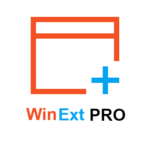
The Powerful Utilities Kit for Windows
- Licensed on ONLY 1 PC for a lifetime
- License Can Be Used for a lifetime
- Free Software updates
- Free Technical Support by Trisun Software
- 60-day Money-back guarantee
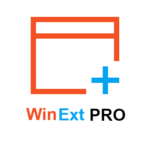
The Powerful Utilities Kit for Windows
- Licensed on up to 3 PCs for a lifetime
- License Can Be Used for a lifetime
- Free Software updates
- Free Technical Support by Trisun Software
- 60-day Money-back guarantee
Platforms: Windows
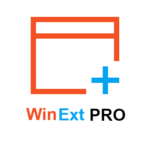
The Powerful Utilities Kit for Windows
- Licensed on up to 10 PCs for a lifetime
- License Can Be Used for a lifetime
- Free Software updates
- Free Technical Support by Trisun Software
- 60-day Money-back guarantee
Platforms: Windows
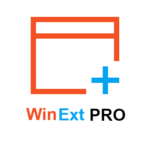
- Licensed on ONLY 1 PC for a lifetime
- License Can Be Used for a lifetime
- Free Software updates
- Free Technical Support by Trisun Software
- 60-day Money-back guarantee
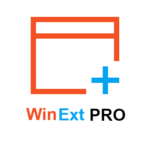
- Licensed on up to 3 PCs for a lifetime
- License Can Be Used for a lifetime
- Free Software updates
- Free Technical Support by Trisun Software
- 60-day Money-back guarantee
*Compared to single license price x 3
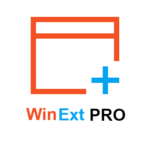
- Licensed on up to 10 PCs for a lifetime
- License Can Be Used for a lifetime
- Free Software updates
- Free Technical Support by Trisun Software
- 60-day Money-back guarantee
*Compared to single license price x 10
1-YEAR LICENSE
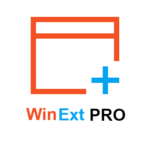
- Licensed on up to 10 PCs for 1 year
- License Can Be Used for 1 Year
- Free Software updates
- Free Technical Support by Trisun Software
- 60-day Money-back guarantee
*Compared to single license price x 10
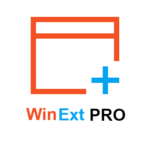
- Licensed on up to 3 PCs for 1 year
- License Can Be Used for 1 Year
- Free Software updates
- Free Technical Support by Trisun Software
- 60-day Money-back guarantee
*Compared to single license price x 3
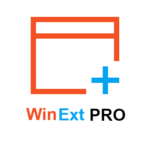
- Licensed on ONLY 1 PC for 1 year
- License Can Be Used for 1 Year
- Free Software updates
- Free Technical Support by Trisun Software
- 60-day Money-back guarantee
Makesoft DuplicateFinder Full
Tabbles 5© GIVEAWAY
iolo Search and Recover for Windows BEST OFFER
Genie Backup Manager Home 9 BEST OFFER
Stellar File Eraser GIVEAWAY
WinExt PRO Key Giveaway
available now FREE for a limited time!

Please note that once you signed in, Please do not close this page. You will be shown how to get this offer for free.
Please, Reports if WinExt PRO Key Giveaway has expired before the time out!




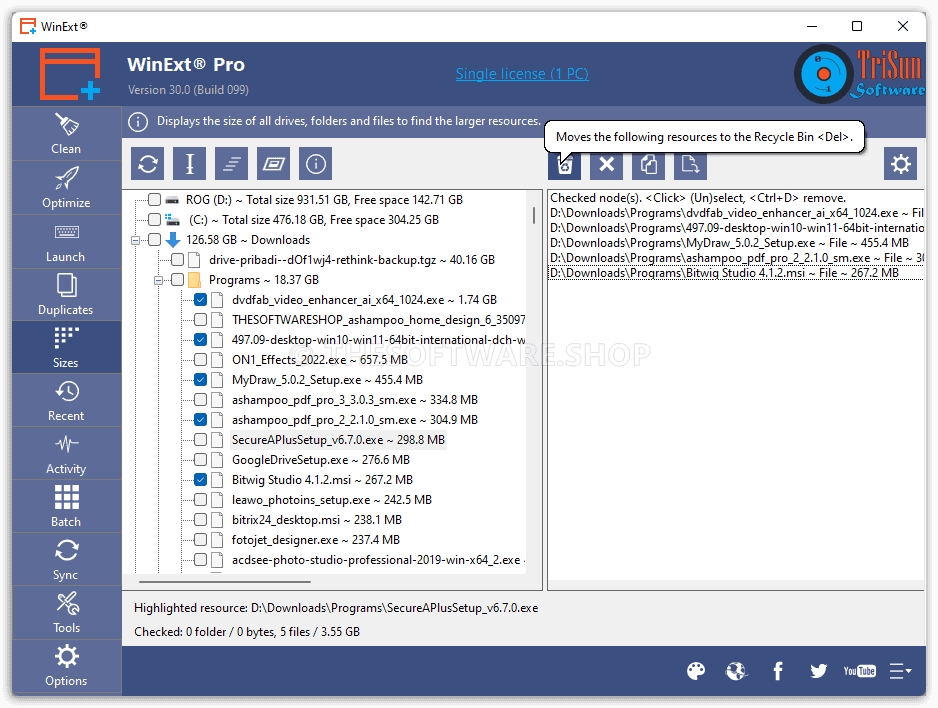
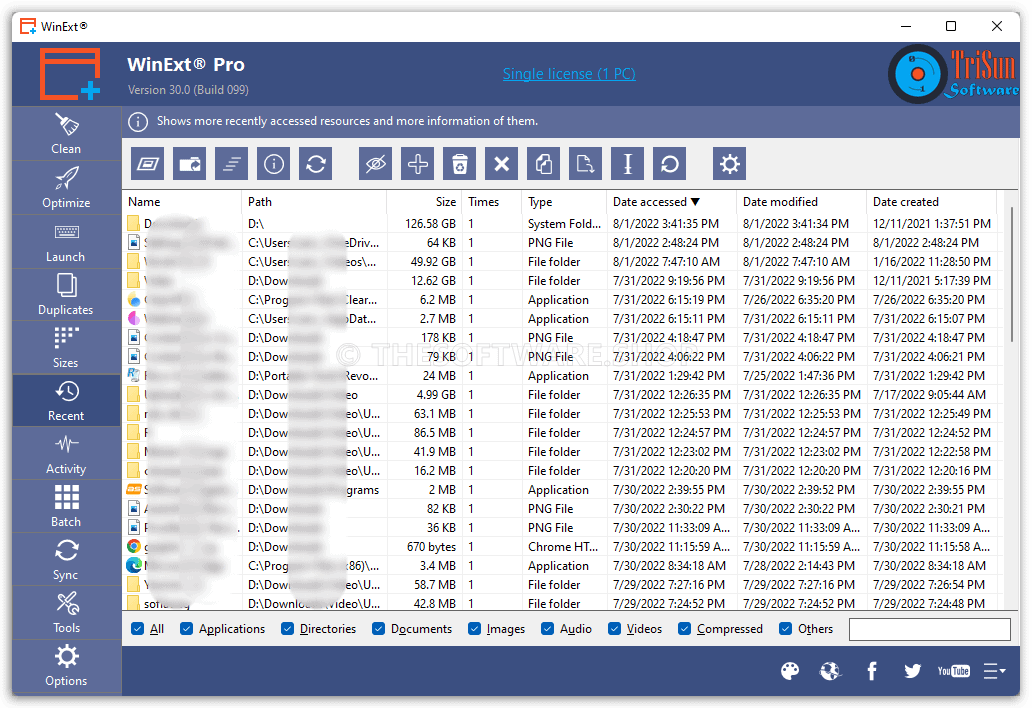









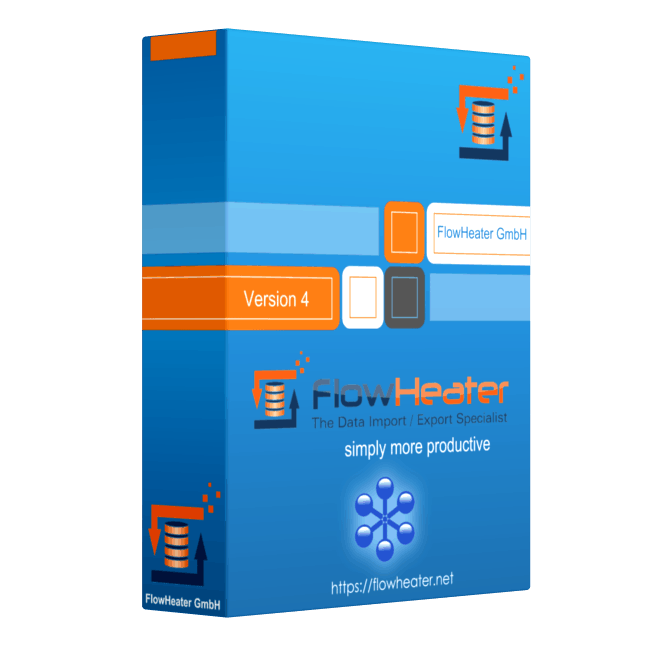

![[NEW LINK #3] Giveaway – ASCOMP PC Internals Professional Edition v1.001: Free License Key | Real-Time PC Hardware Analysis and Drive Monitoring Tool – for Windows](https://thesoftwareshop.b-cdn.net/wp-content/uploads/2025/04/ASCOMP-PC-Internals-Professional-Review-Download-Discount-Coupon.png)
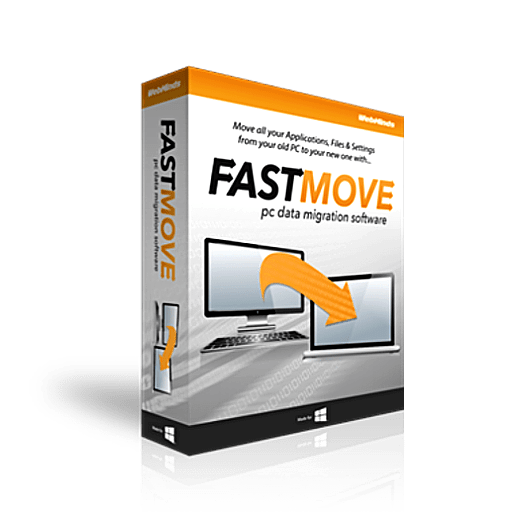

Your giveaway key is for version 6.0, but your download link is for 7.0 so the key doesn’t work. I managed to find a copy of 6.0.35, and the key activated it with no issues. You might want to provide a proper download link.
the WinExt pro has been upgraded to v7.0. now, The download link for the giveaway has been fixed. the giveaway is still for v6.0. thank for your report. very appreciated 🙂
thanks for the software
WinExt Pro Home License – 10 PCs, Lifetime (Save 91%), The list price does not match the actual price.
we apologize. the offer has been expired.
Fsecure me bloque le telechargement de winext,meme sur des autres site !