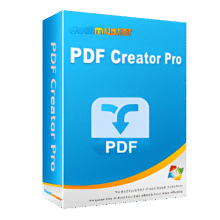75% Off – ASCOMP Secure-PDF Professional 2: Perpetual License | PDF Security Toolbox – for Windows
Secure your PDF Documents by setting PDF encryption, digital signature, watermark, & owner information. Get ASCOMP Secure-PDF Professional 2 includes Full Version License, Free Updates, & Support for 24 Months with a 75% discount coupon!
⭐⭐⭐⭐⭐
✔ Lifetime License ✔ 2 Years of Updates ✔ Free Support by ASCOMP GmbH
ASCOMP Secure-PDF Professional Review at a Glance
ASCOMP Secure-PDF Professional is the Swiss army knife for your PDF documents Security tool. A total of four functions are available to make your PDF documents safe!
Encrypt your own or third-party PDF documents with up to 256-bit key strength (AES). Add a password to open, so that users can view only stating the correct password, the encrypted document.
Digitally sign PDF documents using a digital signature file and thus show the recipient the authenticity of your document! By PKCS # 12 certificate you have your digital signature to the document. Even Secure PDF provides the opportunity to sign a document using a signature in image form.
Put watermark and set the owner information of a PDF file found for users to directly see who wrote the document.
If you order Secure-PDF today, you will benefit from our limited-time special offer: you save 50%! You will also receive your full version immediately after the order is completed, so that you can get started immediately.
Screenshots of ASCOMP Secure-PDF Professional
Features
Key Features of ASCOMP Secure-PDF Professional
- Encrypt PDF – Encrypt a PDF document.
- Master password (master) – The master password (also called permissions password) is used to protect the document from changes. It does not prevent the PDF document from being opened without entering a password.
- Encryption strength – The list box Encryption strength sets the strength of the encryption and thus the compatibility with older Adobe Acrobat versions. The method “Acrobat 9+ (256-bit AES)” encrypts with 256 bit (AES), for example, and is supported by Adobe Acrobat 9.0 and newer.
- User password (open) – The user password (also called open password) is used to protect the document from being opened. If you set a user password, access to the content of the document is only possible after entering the password.
- Permissions – You can set different permissions to restrict access to certain content or functions. For example, you can restrict the printing of the document, filling out of form fields or editing of the PDF file. Note: If the PDF document is opened by entering the master password, all permission settings can be changed and all functions can be used. Users who open the PDF document by entering the user password (if assigned) or who open the PDF document without entering a password (if no user password is assigned) only receive the permissions specified here.
- Sign PDF – Sign an existing PDF document to confirm the authenticity of the document to the user.
- Specify the signature file that certifies the document here. The signature file must be in the PFX file format (PKCS#12). Specifying a signature file is mandatory if no signature image has been selected. If you do not have a signature file, a signature can also be made merely in the form of a signature image (uncertified). However, it is not possible to specify neither a signature file nor a signature image.
- Signature file password – Enter the password of the PKCS#12 signature file here.
- Sign reason – Optionally, you can specify a reason for signing the PDF document. This and the other information can be called up in Acrobat Reader, for example.
- Sign location – Enter the location of signing here.
- Contact information – If you wish, you can enter contact information so that users can contact you.
- Signature image – The selection of a signature image in PNG, JPG, GIF, TIFF or BMP file format is also optional. You can click the Set signature image position button to place the selected signature image on any page of the document by moving it anywhere and by enlarging or reducing it to any size. Note: If you do not use a signature image, the selected PDF document is given an invisible signature. Just like a visible signature, this can be called up in Adobe Acrobat Reader. If you do not have a signature file, a signature can also be made merely in the form of a signature image (uncertified). However, it is not possible to specify neither a signature file nor a signature image.
- Watermark – Add a watermark to a PDF document.
- Watermark image – Select an image in PNG, JPG, GIF, TIFF or BMP file format to be used as a watermark on all pages of the document. You can click the Set watermark position button to place the selected image on any page of the document by moving it anywhere and by enlarging or reducing it to any size.
- Print watermark on background – Activate this option if you would like to print the watermark on the background. This means that all other texts, graphics, and errors are displayed in front of the watermark image.
- Set watermark – Start the process by clicking the Set watermark button. After successfully setting the watermark, you can open the newly created document with your linked PDF viewer by clicking the Open PDF document button. Alternatively, you can open the folder in which the PDF document was saved with your linked file browser by clicking on the Open output folder.
- Owner Information – define the owner’s information of an existing PDF document.
- Title – Enter PDF document’s title
- Author – Enter the PDF document’s author
- Subject – Enter the PDF document’s subject
- Keywords – Enter keywords that describe the PDF document
- Creator – Enter the name of the application with which the PDF document was created here.
- Producer – Enter the name of the producer/generator of the PDF document here.
Requirements
To run #THE SOFTWARE with optimum reliability and performance, your system should match the following requirements:
- Supported Operating Systems:
- Windows 11 (32-bit & 64-bit)
- Windows 10 (32-bit & 64-bit)
- Windows 8.1 (32-bit & 64-bit)
- Windows 8 (32-bit & 64-bit)
- Windows 7 (32-bit & 64-bit)
- Win Server 2016/2019 (32-bit & 64-bit)
- Windows Server 2012 (32-bit & 64-bit)
Downloads
Not sure if #THE SOFTWARE does what you need? Try it out now. Please feel free to download ASCOMP Secure-PDF Professional here. This PDF Encryption, Signing, watermarking software by Ascomp GmbH has been tested professionally and we are assured that no viruses, Trojans, adware or malware are contained.
WindowsAs there is a widespread myth that PDF files cannot be edited, it might seem unnecessary to protect their contents with encryption and a password or a watermark. However, the reality is that more and more commonly available programs can not only copy the text and image content of PDF files but also directly edit documents in PDF format. Protecting the contents of PDF files from unauthorized copying or modification is therefore definitely useful.
BUY NOW
ASCOMP Secure-PDF Professional is currently priced at $19.99. However, for a limited time, you can purchase the license at a discounted coupon of up to 75%, which includes free updates and support. Take advantage of this special offer today!
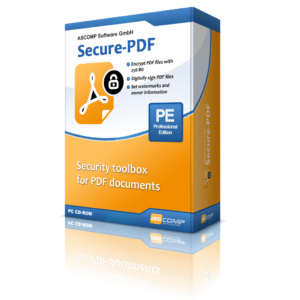
- The full version can be downloaded immediately after the order has been completed.
- Download the full version from your customer menu for a period of up to 24 months at no extra cost.
- Use it for a lifetime on a maximum of two (2) systems – even for personal business.
- Free technical support for a period of up to 24 months.
- Free updates of this product for up to 24 months
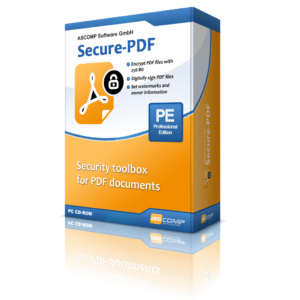
The company license may be used in its entirety on up to five (5) systems at the location of the registered licensee company.
- The full version can be downloaded immediately after the order has been completed.
- Download the full version from your customer menu for a period of up to 24 months at no extra cost.
- Use it for a lifetime in its entirety on up to five (5) systems at the location of the registered licensee company.
- Free technical support for a period of up to 24 months.
- Free updates of this product for up to 24 months
Platform: Windows
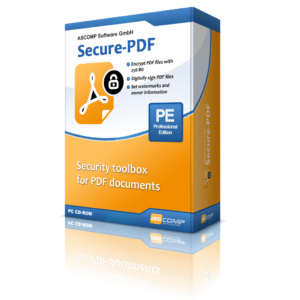
- Ther update license can be used to extend the existing license (private License or Company license) for 2 years of updates & support
- The full version can be downloaded immediately after the order has been completed.
- Download the full version from your customer menu for a period of up to 24 months at no extra cost.
- Free technical support for a period of up to 24 months.
- Free updates of this product for up to 24 months
Platform: Windows
NovaPDF Professional BEST SELLER
ASCOMP PDF Conversa 3 Professional BEST SELLER
PDF to X: 1 year License GIVEAWAY
ApowerPDF: Lifetime License BEST SELLER
Wondershare PDFelement 7 Pro BEST SELLER
ASCOMP Secure-PDF Professional Giveaway
Available now: Free License Key for a limited time!
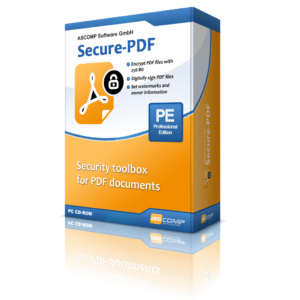
Please note that once you have signed in, do not close this page. You will be shown how to get this offer for free.
Also, check out the latest software giveaways that are available here on the software giveaway page.
NOTE:
– All prices shown here are in listed USD (United States Dollar).
– Such promotional programs are subject to change without notice, from time to time in our sole discretion.
– Data may vary based on different system or computer.
Thanks for reading ASCOMP Secure-PDF Professional Review & Enjoy the discount coupon. Please Report if ASCOMP Secure-PDF Professional Discount Coupon/Deal/Giveaway has a problem such as expired, broken link, sold out, etc while the deal still exists.


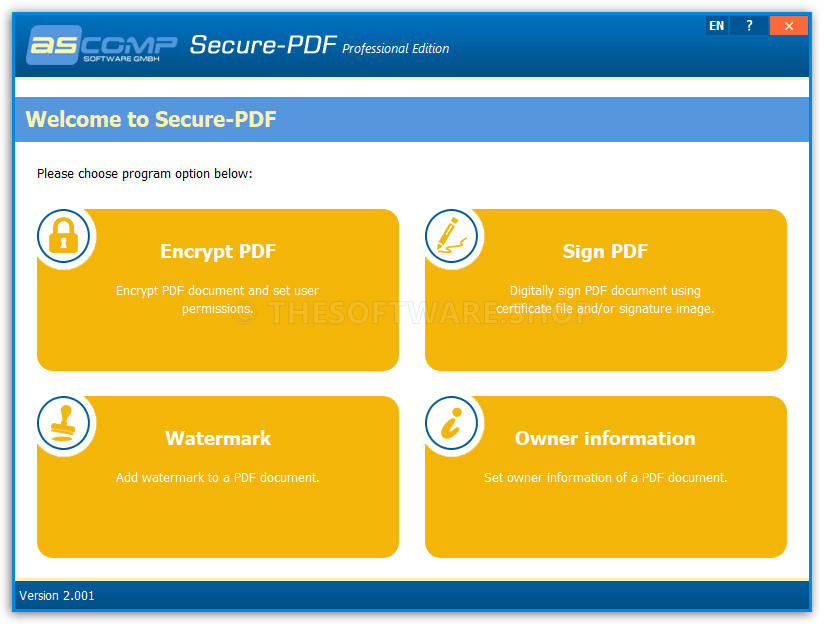
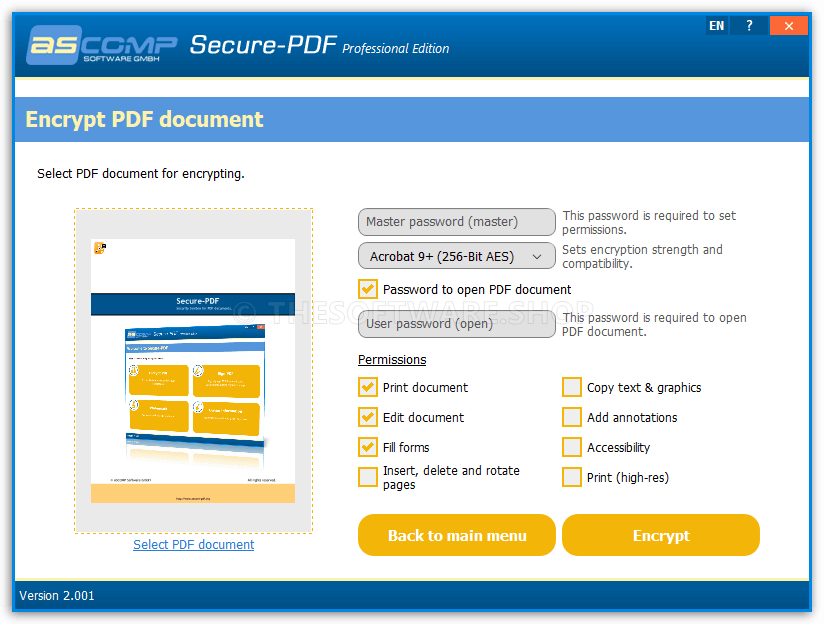
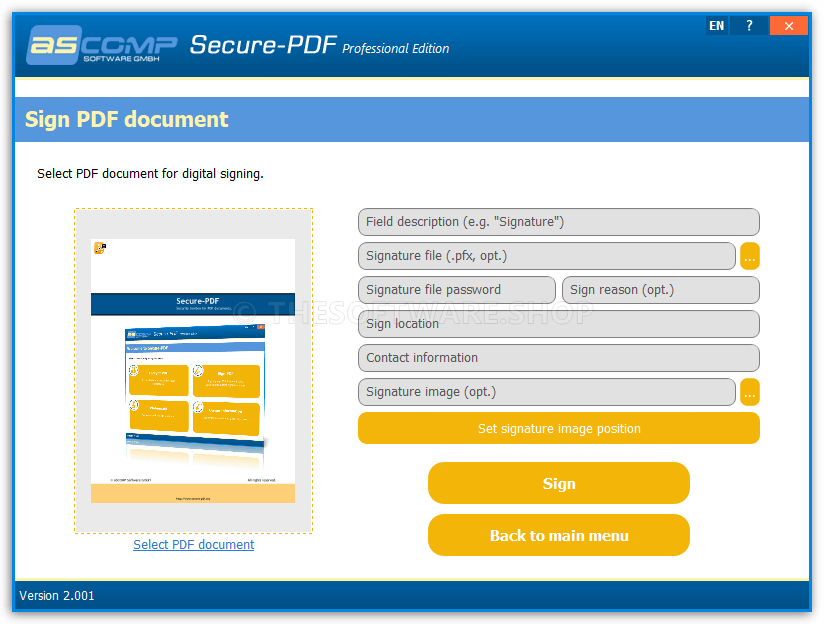
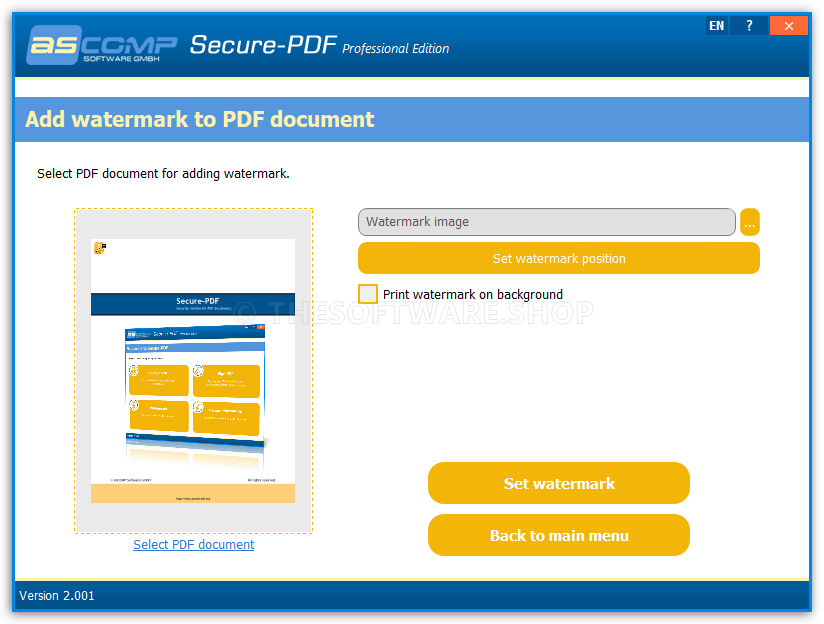
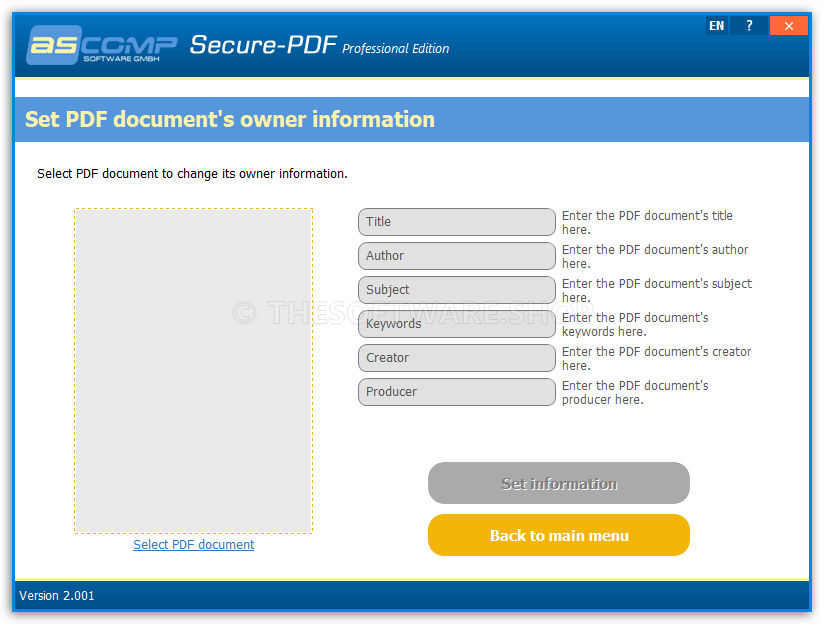

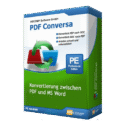


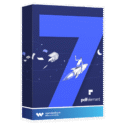




![[NEW KEY #4] Giveaway – Swifdoo PDF Pro: Free Redeem Code | Full Version – for Mac & Mac](https://thesoftware.shop/wp-content/uploads/thumbs_dir/SwifDoo-PDF-PRO-Review-Download-Full-Version-Code-Giveaway-rfosltrshl3on4oad0qm0ahdgsw1v45qgw1o46npnc.png)